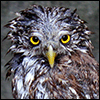3. Choose your Output File Type
OK, on the right of the window, you will see the Output options. This allows you to choose the type of file you wish to convert the DVD to.
H.264
H.264, also known as MPEG-4 AVC (Advanced Video Coding), is a video compression standard that offers significantly greater compression than its predecessors. The standard is expected to offer up to twice the compression of the current MPEG-4 ASP (Advanced Simple Profile), in addition to improvements in perceptual quality. The H.264 standard can provide DVD-quality video at under 1 Mbps, and is considered promising for full-motion video over wireless, satellite, and ADSL Internet connections.
MPEG4
MPEG4 is the name of a popular new video codec being developed as an open source project by volunteer programmers from all over the world. The format was created to offer a free alternative to other commercial video codecs, and despite being open source its quality and efficiency has made it one of the most popular video codecs online. While MPEG4 still isn't as widely used as DivX, playback of MPEG4 movies is usually supported in new DVD players nowadays.The MPEG4 codec makes it possible to compress a full-length DVD-quality movie enough to fit on a single CD (might require 2 CDs depending on the length of the movie), while still maintaining the original image quality. Despite the fact that MPEG4 movies offer higher quality video at smaller file sizes they take less time to encode than MPEG-2 due to the incredible compression technology. The video is usually combined with MP3 or AC3 audio to enable both high quality video and audio. These factors and the fact that the codec is distributed for free has contributed to the success of the format.
4. Choose your options
Video Settings
Bitrate (k/bits)
This parameter controls the video bitrate. If you want a higer quality video file, then choose a higer video bitrate, but at the cost of a larger file size.
Video Size
You may override the video profile with dimensions you wish to output your video file at. We now support 480x272 and 720x480 for PSP's with firmware v3.30 and above.
Frame Rate
This option sets the Output frame rate of the encoded video file. Please see the section at the end of the help file relating to this.
Adv. Video Settings.
Filter
Allows you to specify a De-Interlace or Inverse Telecine filter to the output file
Audio Settings.
Bitrate
This parameter controls the audio bitrate.
Sampling
This parameter controls what the source media Audio rate is. Nearly all DVD's are 48000.
Channels
This allows to you specify if your video file will be 2 channel (Stereo) or 6 channel audio (5.1)
Normalize Sound
This option will attempt to create a 'easy to listen to' level of volume within the output video file
Adjust Volume
This option allows you to increase the volume within the output video file. (1 - 40)
General Settings.
CPU Priority
This option lets you adjust how much time your PC will spend encoding files.
Low : Only encode when the CPU is idle
Norm : Default CPU time,
High : Use as much CPU cycles as possible. Warning: Choosing this option, may render your computer into a non-responding state until the encoding has finished. Use with care
Split
By Title - Your output will be a single file per Title
By Chapter - Selecting this, will put the software into 'Chapters' mode, where you can select the chapters you wish to encode into their own files
Shutdown When Finished
This option, if ticked, will automatically shutdown your PC after the DVD to PSP conversion has finished. This is very useful, if you want start your DVD conversion last thing at night, but don't want your PC to remain switched on for hours after the process has finished.
Enable Threads
In todays dual core and multi-processor systems, it is considered an effecient way to use these additional resources by using threads. Threads, put simply are 'mini' processes that run across different CPU's.
If you enable this option, you may see an improvement in encoding times.
Show Progress Window
You may now turn off the conversion progress window, that is shown whenever you convert a DVD. When you turn this option off, instead of the progress window being shown, the status of the current DVD conversion process will be shown in the main program window, in the form of a green gradient bar for the Title or Chapter currently being converted.
DVD Player.
DVD Preview with Menus
This option enables the DVD movie menu to be displayed, when using the integral DVD Player Preview function
DVD Aspect Ratio
This option enables the DVD to be played back in the DVD preview player using the aspect ratio you choose. (It has no effect on your encoded video file output)
DVD Drive Access Settings.
DVD CSS Method
Sets the authentication and decryption method that libdvdcss will use to read scrambled discs. Can be one of Title, Key or Disc.
- Key is the default method. libdvdcss will use a set of calculated player keys to try and get the disc key. This can fail if the drive does not recognize any of the player keys.
- Disc is a fallback method when key has failed. Instead of using player keys, libdvdcss will crack the disc key using a brute force algorithm. This process is CPU intensive and requires 64 MB of memory to store temporary data.
- Title is the fallback when all other methods have failed. It does not rely on a key exchange with the DVD drive, but rather uses a crypto attack to guess the title key. On rare cases this may fail because there is not enough encrypted data on the disc to perform a statistical attack, but in the other hand it is the only way to decrypt a DVD with the wrong region on an RPC2 drive.
You should only change the default of Key, if you are experiencing problems ripping a DVD Movie.
Cache DVD CSS Keys
This option, when on, will enable all detected CSS keys from your DVD movies to be cached in a directory on your hard disk. These keys will then be used if the Disc is used again, thus speeding up access
whilst ripping as no CSS keys have to be broken.
DVD has Strong Protection
Many movie studios and DVD production facilities, now try and stop you from making a backup copy of your purchased DVD. You may have heard of terms such as RipGuard or Sony Arccos. This option will try to allow you to make a backup of these protected DVD's. (Only use this option if you are having problems ripping a particular DVD movie)
5. Providing Track Information
As you will see, the default name for your files has been generated with the format of - Title 01 etc...
You may edit these names, simply by clicking the field and changing the name else.
6. Ready to Rip
OK, we are ready to go.
Press the Start Ripping button to begin the process -
The encoding process and will report the progress on the current process